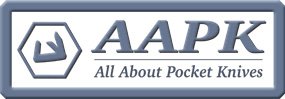Taking, editing, posting photos from and iPhone.
Taking, editing, posting photos from and iPhone.
This is how I take photos, edit photos, and post them to aapk from and iPhone. I hope this helps.
STEP 1: TAKING PICTURES
1) I like to hold the phone horizontal and take the pics in landscape mode. I think the pictures look better and usually they will post the right way instead of sideways.
2) When you turn the phone horizontal, make sure the image on the screen shifts too. Sometimes it doesn't. If it doesn't the first time turn the phone over and do it again. If it still doesn't work don't worry, we can take care of that in a minute.
Here's a picture I took. I've done nothing to it. I took the picture holding my phone vértice. In my photo library it looks right. Notice here, hatbthe knife is pointed up and down instead of sideways like I have it laying on the table in front of me.
Here's what it looks like when I turn my phone horizontal and take the picture.
STEP 1: TAKING PICTURES
1) I like to hold the phone horizontal and take the pics in landscape mode. I think the pictures look better and usually they will post the right way instead of sideways.
2) When you turn the phone horizontal, make sure the image on the screen shifts too. Sometimes it doesn't. If it doesn't the first time turn the phone over and do it again. If it still doesn't work don't worry, we can take care of that in a minute.
Here's a picture I took. I've done nothing to it. I took the picture holding my phone vértice. In my photo library it looks right. Notice here, hatbthe knife is pointed up and down instead of sideways like I have it laying on the table in front of me.
Here's what it looks like when I turn my phone horizontal and take the picture.
“There are things in the old Book which I may not be able to explain, but I fully accept it as the infallible word of God, and receive its teachings as inspired by the Holy Spirit.”
Robert E. Lee
Robert E. Lee
Re: Taking, editing, posting photos from and iPhone.
STEP 2: EDITING A PHOTO
1) Lets use that first picture I took. I want the knife to lay sideways when I post it. Here's a picture of how it looks in my photo library. Notice that it's laying the wrong way and there are other things in the picture, like the corner of a piece of paper.
2) At the bottom of the screen tap the three lines second from the right. This is what you will see. 3) Now tap the picture frame with the arrows around it right next to cancel. You'll see this. 4) Tap the square right above cancel with the arrow above it and keep doing it until the picture is sitting like you want it. Like this.
5) Now let's get rid of what doesn't need to be there or crop the photo. Around the pic will be a white box with the corners highlighted. Grab a corner and move it straight toward the middle until it's as far in as you like, then do the same on the other side. Then pull the bottom ones straight up and the top ones straight down and you'll get rid of anything you don't want. Be careful though. Moving the corners at a diagonal either enlarges or minimizes the photo. If an any point you mess it up, don't worry, you can hit cancel and go back to the original or if after you have saved it you don't like it you can always revert to the original.
1) Lets use that first picture I took. I want the knife to lay sideways when I post it. Here's a picture of how it looks in my photo library. Notice that it's laying the wrong way and there are other things in the picture, like the corner of a piece of paper.
2) At the bottom of the screen tap the three lines second from the right. This is what you will see. 3) Now tap the picture frame with the arrows around it right next to cancel. You'll see this. 4) Tap the square right above cancel with the arrow above it and keep doing it until the picture is sitting like you want it. Like this.
5) Now let's get rid of what doesn't need to be there or crop the photo. Around the pic will be a white box with the corners highlighted. Grab a corner and move it straight toward the middle until it's as far in as you like, then do the same on the other side. Then pull the bottom ones straight up and the top ones straight down and you'll get rid of anything you don't want. Be careful though. Moving the corners at a diagonal either enlarges or minimizes the photo. If an any point you mess it up, don't worry, you can hit cancel and go back to the original or if after you have saved it you don't like it you can always revert to the original.
“There are things in the old Book which I may not be able to explain, but I fully accept it as the infallible word of God, and receive its teachings as inspired by the Holy Spirit.”
Robert E. Lee
Robert E. Lee
Re: Taking, editing, posting photos from and iPhone.
STEP 2 cont.: Editing a photo
1) Now let's fix the picture a bit. This was taken sitting on a table in my living room with no effort to make it look good. We can adjust it to make it appear better. The iPhone6 will let you get into each different aspect, and if you want me to show you that I will. But this is the quick way, and most of the time it works really well.
After we have the picture oriented like we like and cropped how we want it cropped, tap the little clock looking image to the right of done in he lower right hand corner. That brings up the lighting adjustment. Hold it and move it right or left until it looks good to you. 2) When it looks right, tap the three bars to the right of light and choose color. Then follow the same procedure to fix the color until you like it.
3) When you are finished tap done and it saves your "fixed" photo.
1) Now let's fix the picture a bit. This was taken sitting on a table in my living room with no effort to make it look good. We can adjust it to make it appear better. The iPhone6 will let you get into each different aspect, and if you want me to show you that I will. But this is the quick way, and most of the time it works really well.
After we have the picture oriented like we like and cropped how we want it cropped, tap the little clock looking image to the right of done in he lower right hand corner. That brings up the lighting adjustment. Hold it and move it right or left until it looks good to you. 2) When it looks right, tap the three bars to the right of light and choose color. Then follow the same procedure to fix the color until you like it.
3) When you are finished tap done and it saves your "fixed" photo.
“There are things in the old Book which I may not be able to explain, but I fully accept it as the infallible word of God, and receive its teachings as inspired by the Holy Spirit.”
Robert E. Lee
Robert E. Lee
Re: Taking, editing, posting photos from and iPhone.
STEP 3: POSTING A PHOTO
1) Type you post.
2) When you are ready to place a photo in your post, scroll down and tap on attatchments right under the preview and submit buttons. 3) Then click on the add files tab. 4) It will ask you if you want to take a photo, which you can do, or add a photo from your photo library.
5) Click on the photo library and choose the picture you want to upload. Here's what it looks like (my boys at the Space Center in Huntsville, Alabama). Once the photo is selected click done in the upper right hand corner. 6) The photo will upload and a tab will appear that says place inline. Tap that tab, click submit, and voila you are done.
It takes 5 times as long to read this as it does to post a photo. Lol
If I've lost you at any point, let me know and I'll walk you through it.
1) Type you post.
2) When you are ready to place a photo in your post, scroll down and tap on attatchments right under the preview and submit buttons. 3) Then click on the add files tab. 4) It will ask you if you want to take a photo, which you can do, or add a photo from your photo library.
5) Click on the photo library and choose the picture you want to upload. Here's what it looks like (my boys at the Space Center in Huntsville, Alabama). Once the photo is selected click done in the upper right hand corner. 6) The photo will upload and a tab will appear that says place inline. Tap that tab, click submit, and voila you are done.
It takes 5 times as long to read this as it does to post a photo. Lol
If I've lost you at any point, let me know and I'll walk you through it.
“There are things in the old Book which I may not be able to explain, but I fully accept it as the infallible word of God, and receive its teachings as inspired by the Holy Spirit.”
Robert E. Lee
Robert E. Lee
Re: Taking, editing, posting photos from an iPhone.
Colonel26 wrote:This is how I take photos, edit photos, and post them to aapk from and iPhone. I hope this helps.
STEP 1: TAKING PICTURES
1) I like to hold the phone horizontal and take the pics in landscape mode. I think the pictures look better and usually they will post the right way instead of sideways.
2) When you turn the phone horizontal, make sure the image on the screen shifts too. Sometimes it doesn't. If it doesn't the first time turn the phone over and do it again. If it still doesn't work don't worry, we can take care of that in a minute.
Here's a picture I took. I've done nothing to it. I took the picture holding my phone vértice. In my photo library it looks right. Notice here, hatbthe knife is pointed up and down instead of sideways like I have it laying on the table in front of me.
IMG_2557.JPG
Here's what it looks like when I turn my phone horizontal and take the picture.
image.jpg
“There are things in the old Book which I may not be able to explain, but I fully accept it as the infallible word of God, and receive its teachings as inspired by the Holy Spirit.”
Robert E. Lee
Robert E. Lee
- Mumbleypeg
- Gold Tier

- Posts: 14356
- Joined: Fri Apr 18, 2014 1:28 am
- Location: Republic of Texas
Re: Taking, editing, posting photos from and iPhone.
Thanks Wade! I don't have an iPhone but I do use an iPad. And what you posted is nearly the same with the iPad. There are some slight differences in the picture editing functions (mainly in the way they're laid out as iPad screen is more spacious).
Posting of pictures on AAPK with an iPad is the same as with an iPhone, as far as I can tell.
Ken
Posting of pictures on AAPK with an iPad is the same as with an iPhone, as far as I can tell.
Ken
Member AKTI, TSRA, NRA.
If your religion requires that you hate someone, you need a new religion.
When the people fear their government, that is tyranny. When government fears the people, that is freedom.
https://www.akti.org/
If your religion requires that you hate someone, you need a new religion.
When the people fear their government, that is tyranny. When government fears the people, that is freedom.
https://www.akti.org/
- jerryd6818
- Gold Tier

- Posts: 39384
- Joined: Sun Jan 04, 2009 5:23 am
- Location: Farther down the road.
Re: Taking, editing, posting photos from and iPhone.
Thanks Cuz and you too Ken. Y'all have saved the day for some novice Apple product user. Much appreciated. Far beyond the limited scope of my capabilities because I don't have ANY experience with Apple products.
Forged on the anvil of discipline.
The Few. The Proud.
Jerry D.
This country has become more about sub-groups than about it's unity as a nation.
"The #72 pattern has got to be pretty close to the perfect knife."
--T.J. Murphy 2012
The Few. The Proud.
Jerry D.
This country has become more about sub-groups than about it's unity as a nation.
"The #72 pattern has got to be pretty close to the perfect knife."
--T.J. Murphy 2012
Re: Taking, editing, posting photos from and iPhone.
Thanks Ken and Cuz.Mumbleypeg wrote:Thanks Wade! I don't have an iPhone but I do use an iPad. And what you posted is nearly the same with the iPad. There are some slight differences in the picture editing functions (mainly in the way they're laid out as iPad screen is more spacious).
Posting of pictures on AAPK with an iPad is the same as with an iPhone, as far as I can tell.
Ken
Ken, I have an older iPad that I used to use all the time. It belongs to my work, and it's older, I.e. very slow now. I don't use it as often as I used to since my iPhone6 is so much faster. But you're right. The iPad is a tad different, but not much.
Cuz, I wa a die hard android guy until this phone. I stil love the android software and operating system, but two android phones in a row crapped out on me in the middle of my contract and it wasn't cheap to repair them. So while I like their software, I sure don't like the hardware. So I guess I'm now reluctantly an iPhone guy.
“There are things in the old Book which I may not be able to explain, but I fully accept it as the infallible word of God, and receive its teachings as inspired by the Holy Spirit.”
Robert E. Lee
Robert E. Lee
- jerryd6818
- Gold Tier

- Posts: 39384
- Joined: Sun Jan 04, 2009 5:23 am
- Location: Farther down the road.
Re: Taking, editing, posting photos from and iPhone.
Tups wrote:Test
Forged on the anvil of discipline.
The Few. The Proud.
Jerry D.
This country has become more about sub-groups than about it's unity as a nation.
"The #72 pattern has got to be pretty close to the perfect knife."
--T.J. Murphy 2012
The Few. The Proud.
Jerry D.
This country has become more about sub-groups than about it's unity as a nation.
"The #72 pattern has got to be pretty close to the perfect knife."
--T.J. Murphy 2012
Re: Taking, editing, posting photos from and iPhone.
Thanx Jerryd. Colonel did a great job with the instructions. A happy and healthy new year to all
-
Oledadsknives
- Posts: 942
- Joined: Mon Nov 21, 2022 3:25 pm
- Location: U.S. Dixieland
Re: Taking, editing, posting photos from and iPhone.
Colonel26
Thanks colonel for the posting and preparing iPhone photos. Very informative for an amateur tech guy like me. I know just enough to mess it up most times. By the way, I live in Huntsville.
Thanks colonel for the posting and preparing iPhone photos. Very informative for an amateur tech guy like me. I know just enough to mess it up most times. By the way, I live in Huntsville.
You can lead a person to wisdom, but you can’t make them think 
Where I am is where I’ll be!!
Jimbo
Where I am is where I’ll be!!
Jimbo
Re: Taking, editing, posting photos from and iPhone.
Thanks Wade. I was familiar with the editing but did not know how to post. Thanks to you I can. Slipknot 
Re: Taking, editing, posting photos from and iPhone.
.....
Andy
South Central Tennessee
Retired from Caterpillar Inc.
South Central Tennessee
Retired from Caterpillar Inc.
-
Lady2Unique
- Posts: 33
- Joined: Sun Apr 14, 2024 6:24 pm
Re: Taking, editing, posting photos from and iPhone.
Thank you SO much!!! I SINCERELY apologize I've been gone so long & just seen your WONDERFUL explanation as well as illustration. You guys are Great. I'm still going down the "knife rabbit hole" daily plus the rest of life. Any idea what part of the forum I find out what my York Germany Bowie is worth?
Thanks Wade!!!
Thanks Wade!!!